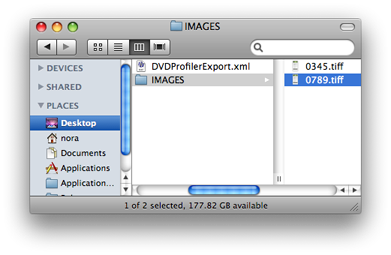Importing entries
For many applications, DVDpedia has an
importer which will import your data and cover images automatically. Check the list below to see if your current program is included. Otherwise you can also import data in tab or comma delimited (CSV) format. Just make sure you include a header row to make the matching of the columns easier and to avoid the first line of the database getting lost during import. To import the library from another Pedia user, a .dvdpedia file is the best way to go.
- From the File menu, choose 'Import Collection'.
- Select the file you wish to import and click 'Open'.
- An import window appears which allows you to match the fields in the import to the fields in the program.
- Once you have matched all the fields, press the 'Import' button.
To give you the chance to check that the import went correctly, the entries will be put into a library-independent collection first. These are marked with a grey collection icon instead of a blue one. To make the import part of your library:
- Select the imported collection.
- From the File menu, choose 'Include Collection in Library'.
- After that you can delete the imported collection.
If you're looking to import data from a DVDpedia backup, please follow these steps:
- Make sure DVDpedia is not running.
- Move the DVDpedia data folder into the default location: your Home folder under ~/Library/Application Support/
- Restart DVDpedia.
- If you don't see your library and collections, check in the Preferences > General under "Data Folder Location" where the program is looking for the data. If it's not the default location mentioned above, either move the data folder to the location where the program is looking for it (do this while DVDpedia is NOT running) or restart DVDpedia while holding down the Option key and press the 'Choose Database' button to navigate to the default location to let the program know where it can find the Database.dvdpd file.
Import a folder of movie files to build your database that way. Just drag the folder over the DVDpedia icon in the dock and the movie files along with any information DVDpedia can extract (title, length, director, etc.) will be imported into the program. Most movie file types are recognized: .avi, .m4v, .mov
After the import is done, use the little gear button in the Edit window to search for further information for each entry or use the 'Update from' command found under the Movie menu to do a batch search. (Please keep in mind that the batch search will always add the first result automatically and in some cases this might lead to the wrong information being added.)
- Drag the .eyetv file over the DVDpedia icon in your dock.
- The import will happen automatically, including links to the recordings.
- Ctrl-click (right-click) the movie in iTunes.
- Choose 'Show in Finder' from the contextual menu.
- Drag the movie file from the Finder over the DVDpedia icon.
- If you have a Delicious Library 2 database on your computer, DVDpedia will automatically prompt you whether you'd like to import the data. (The program will only prompt you the first time you run it. If you decide at a later point to import your DL2 data, use the regular import procedure as described above and select the 'Delicious Library Items.deliciouslibrary2' file found under ~/Library/Application Support/Delicious Library/)
- Export your data in XML format.
- Copy the DVD Profiler images folder (found in My Documents\DVD Profiler\Databases\Default\Images) to the same location as the .xml file and name the images folder IMAGES, as seen in the screenshot below.
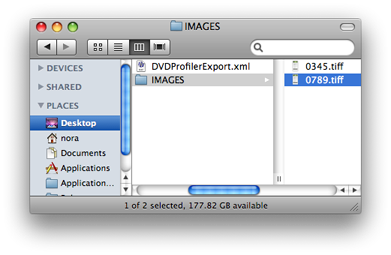
- Now go into DVDpedia and use the 'Import Collection...' command from under the File menu.
- Select the exported data file. The cover images will be imported automatically along with the data.
- Export your data in XML format.
- Make sure the cover images are in the same folder as your Ant Movie Catalog .xml data file.
- Export your data in XML format.
- Drag the exported file over the DVDpedia icon.
You will need a good text editor like
TextWrangler (free) to prepare the file for import.
- Export a tab delimited file from DVD Database X.
- Open it with a text editor and delete the following from the first line, including the tab that follows it: "<DVD Database X> "
- Perform a find and replace for the following (this example assumes that your DVD Database X folder is located on the Desktop):
Find = ([^\t]*).jpg
Replace = /Users/[your user name]/Desktop/images/\1.jpg
- Save the file and import it into DVDpedia.
- Export your data to the "Hunter Package Exporter".
- Drag the exported file "Library.dhpack" over the DVDpedia icon.
- Choose the 'Import collection' command under the File menu
- Navigate to the program's data file and select it.
- If prompted, map the data to the corresponding fields in DVDpedia.